Live Streams
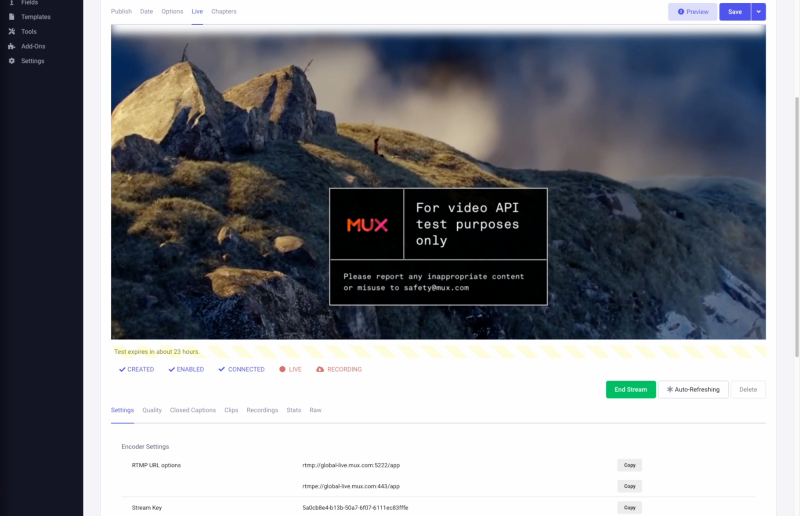
Live streams are created through an entry using the Live field type. A live ID is created after saving an entry when all the conditions are met such as status and date.
Once a live stream is created, the live field will display the video encoder stream key. To begin a live stream, add the encoder url and keys, start the encoder and the video should display in the entry and in any templates within a few seconds. There is no additional "go live" button.
1. Create FieldtypeOn install, the Module will create a field type called Mux Live ID. The live field can also be created like a standard custom field, just select "Mux Live". |
|
2. Select Field in AddonSelect the field in the Mux EE Add-on Settings → Live → Mux Live ID Field It may already be selected. |
|
3. Assign FieldAssign this field to a channel. |
|
4. Create/Edit EntryTo generate a live ID the entry must meet requirements you set. Currently there are two options of Status and Date. A status such as Open or a custom status you make, and the option to only create live streams if the entry date into the future. Expiration dates are helpful, but not required. |
|
5. See Live StreamIf all goes well, you should see live stream details. |
To change settings for a live stream, such as making a Recording, the field must be emptied and saved.
Tip: For more customized workflows, video IDs can be sent to any fieldtype that can hold text using the global setting.
Live Stream Recordings
Live Stream Recordings are treated like file uploads (Mux calls these Assets). Recording a live stream is optional from a global setting before the ID is created. Recordings are loosely linked to their live streams. Recordings can be listed as part of live stream, but can also be listed separately.
It may be best to copy these recording assets (by their IDs) into other fields like Grid or Fluid where more metadata can be added.
Deleting the live stream will not delete the associated Assets, however recording assets would no longer be linked with the live stream's entry, so copying the recording IDs into into another field is recommended before deleting the live stream.