Front-End Forms
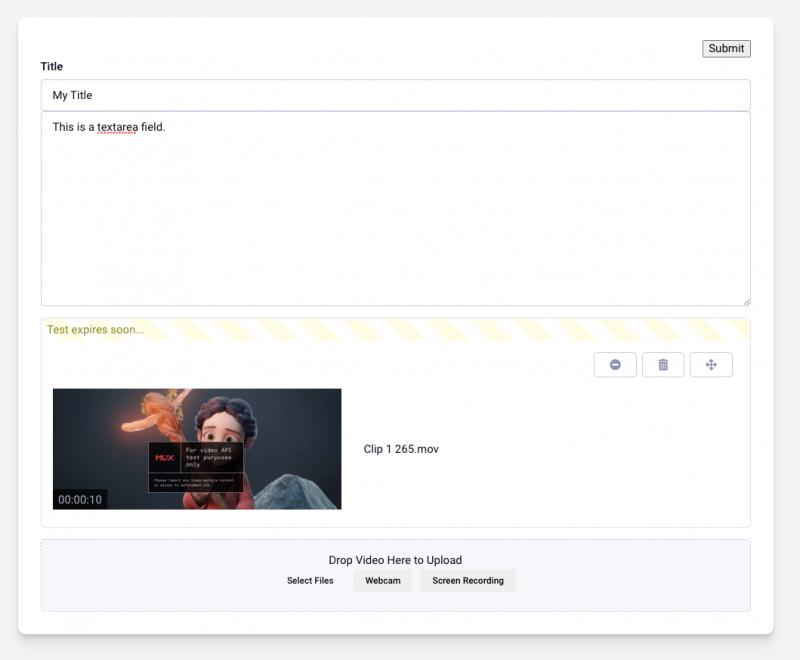
Need your users to be able to upload audio and video files without giving them control panel access? Audio and video files can be uploaded through templates by using EE’s form tag and {field:my_asset_field}. This is the same look and feel as the control panel, with the option to separately toggle:
- Manual add field (disabled by default).
- A minimal view that hides a number of options (mux ID, metadata, title edit…). Enabled by default..
- Upload settings such as Test Mode, Per-Title Encoding, MP4 renditions. Disabled by default.
Example Channel Form
<!--
Import the control panel CSS to get the full look of the field like the CP.
Styles can be overridden to match the look of your site.
-->
<link rel="stylesheet" href="{site_url}themes/ee/cp/css/common.min.css" media="screen" />
{exp:channel:form
channel="blog"
status="open"
entry_id="{segment_3}"
return="template_group/template/ENTRY_ID"
logged_out_member_id="1"
}
<input type="submit" value="Submit">
<label for="title">Title</label>
<input type="text" name="title" size="50" maxlength="100">
{field:mux_asset_field}
{field:mux_live_id_field}
{/exp:channel:form}
The live stream control field can also be used on the front-end. This is perfect if you would like more fine-tuned control over who can live stream using template code, or combined with ecommerce, allow users to live stream based on their subscription a payment.
Notes:
While the fields are fully-functional, there are a few items that will be improved on in coming releases.
- The fields load Vue.js v3. Currently this incompatible with EE Pro’s inline editing since it uses v2.
- Buttons use Front Awesome v4 icons.
- Colors currently use EE’s control panel variables.
API (In Progress):
It is possible to create your own customized upload using javascript and the same API methods that the code above uses. Documentation on those methods is forthcoming.